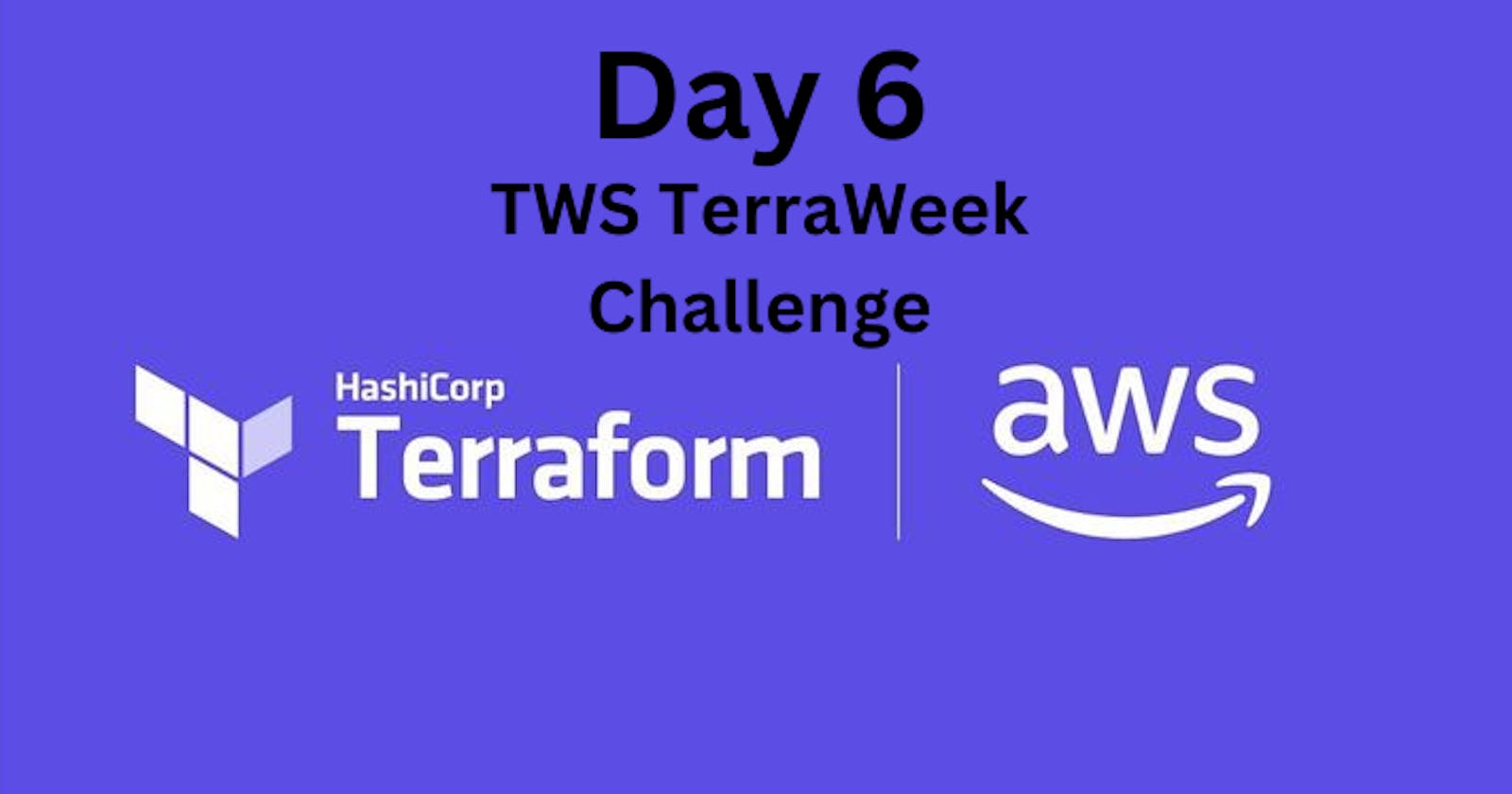Task 1 :- Learn about Terraform providers and compare their features across different cloud platforms.
👉 Understanding Terraform providers and comparing their features across different cloud platforms is essential for effective infrastructure management. Let's delve into Terraform providers and analyze their capabilities across various cloud platforms :-
What are Terraform Providers?
Terraform providers are plugins that enable Terraform to interact with different APIs and manage resources offered by various infrastructure providers.
They abstract the complexity of interacting with diverse APIs, allowing users to define infrastructure as code using a unified syntax.
Significance of Terraform Providers :-
Infrastructure as Code (IaC) :- Providers empower users to define infrastructure resources - such as virtual machines, databases, networks - using Terraform configuration files.
Multi-Cloud Support :- Terraform providers support multiple cloud platforms and infrastructure services, facilitating resource management across different environments within a single tool.
Consistent Workflow :- Regardless of the underlying cloud provider Terraform ensures a consistent workflow for provisioning, updating and managing infrastructure resources.
Comparison of Terraform Providers :-
a. AWS Provider :-
Features :- Offers extensive coverage of AWS services like EC2, S3, RDS, VPC, IAM, Lambda, etc.
Specific Capabilities :- Supports AWS-specific features such as auto-scaling, CloudFront distributions, Route 53 DNS management, etc.
Data Sources :- Provides a rich set of data sources and configuration options for precise control over AWS resources.
b. Azure Provider :-
Features :- Supports Azure services including virtual machines, storage accounts, databases (SQL, Cosmos DB), virtual networks, etc.
Integration :- Integrates with Azure Resource Manager (ARM) templates and Azure Active Directory (AAD) for identity and access management.
Data Sources :- Offers extensive data sources and resource configurations for efficient management of Azure resources.
c. Google Cloud Provider :-
Features :- Covers Google Cloud Platform (GCP) services such as Compute Engine, Cloud Storage, BigQuery, Kubernetes Engine, etc.
Integration :- Integrates with Google Cloud IAM for access control and identity management.
Data Sources :- Provides robust data sources and resource configurations tailored for seamless management of GCP resources.
d. Other Cloud Providers :-
Terraform also supports providers for other platforms like IBM Cloud, Oracle Cloud Infrastructure (OCI), Alibaba Cloud, etc.
These providers offer features and resources specific to their platforms enabling users to manage resources across diverse environments.
Key Considerations :-
Feature Coverage :- Assess the breadth and depth of features supported by each provider to ensure compatibility with infrastructure requirements.
Community Support :- Consider community activity, documentation quality and ongoing development efforts for each provider to gauge long-term support and reliability.
Vendor Lock-in :- Evaluate the implications of using specific providers on vendor lock-in and interoperability with other cloud platforms.
By comprehending Terraform providers and comparing their features across various cloud platforms, users can make informed decisions when selecting the appropriate provider for their infrastructure needs.
Task 2 :- Explore provider configuration and set up authentication for each provider.
👉 Configuring authentication for Terraform providers is crucial for accessing and managing resources on different cloud platforms. Let's explore how to set up authentication for some popular Terraform providers :-
AWS Provider :-
Access Key and Secret Key :- The most common method for authenticating with AWS is by providing an access key ID and a secret access key. These credentials can be obtained from the AWS Management Console.
Configuration :-
provider "aws" { region = "us-west-2" access_key = "YOUR_ACCESS_KEY_ID" secret_key = "YOUR_SECRET_ACCESS_KEY" }
Azure Provider :-
Service Principal :- Authentication with Azure is typically done using a service principal which is a security identity used by applications, services and automation tools to access Azure resources.
Configuration :-
provider "azurerm" { features {} subscription_id = "YOUR_SUBSCRIPTION_ID" client_id = "YOUR_CLIENT_ID" client_secret = "YOUR_CLIENT_SECRET" tenant_id = "YOUR_TENANT_ID" }
Google Cloud Provider :-
Service Account :- Google Cloud authentication involves using a service account key file which contains the necessary credentials for authenticating with GCP.
Configuration :-
provider "google" { credentials = file("path/to/service-account-key.json") project = "YOUR_PROJECT_ID" region = "us-central1" }
Other Providers :-
- Each Terraform provider may have its own authentication method. For example, providers like Alibaba Cloud may use an AccessKey and SecretKey similar to AWS while others like IBM Cloud may utilize API keys or IAM tokens.
Best Practices :-
Credentials Management :- Always use secure methods for storing and managing credentials such as environment variables, encrypted files or secret management services like HashiCorp Vault.
Least Privilege :- Assign the minimum required permissions to the credentials used by Terraform to reduce the risk of unauthorized access or accidental resource modification.
Rotation :- Regularly rotate credentials to mitigate the impact of potential credential exposure or compromise.
Authentication Variables :-
- To avoid hardcoding sensitive authentication details in Terraform configurations consider using input variables or environment variables to pass credentials dynamically.
By configuring authentication for Terraform providers following best practices users can securely interact with cloud platforms and manage resources effectively using Terraform configurations.
Task 3 :- Gain hands-on experience using Terraform providers for your chosen cloud platform.
👉 Step 1 :- Create a new directory named “day6” and navigate into it.
mkdir day6
cd day6

Step 2 :- Create a main.tf file within “day6” directory.
nano main.tf
Step 3 :- Open the main.tf file within the day6 directory and add the following code to define the EC2 instance resource :-
a) AWS Provider :-
- Specifies the AWS provider and sets the region to “us-east-1”.
provider "aws" {
region="us-east-1"
}

b) EC2 Instance (resource “aws_instance”) :-
Deploys an EC2 instance using the specified Amazon Machine Image (AMI) ID and instance type.
Associates a security group, key pair and tags to the instance.
resource "aws_instance" "myec2" {
ami= "ami-0d81306eddc614a45"
instance_type= "t2.small"
vpc_security_group_ids=[aws_security_group.ownsg.id]
key_name = "<KEYPAIR_NAME>"
tags = {
Name="terraform-example"
}
}

c) Security Group (resource “aws_security_group”) :-
- Creates a security group allowing inbound traffic on port 80 (HTTP) from any source.
resource "aws_security_group" "ownsg" {
name="own-sg"
ingress {
from_port=80
to_port=80
protocol="tcp"
cidr_blocks=["0.0.0.0/0"]
}
}

d) Key Pair (resource “aws_key_pair”) :-
Generates an RSA key pair for SSH access to the EC2 instance.
The private key is saved locally and the public key is associated with the key pair resource.
resource "aws_key_pair" "tf-key-pair" {
key_name = "tf-key-pair"
public_key = tls_private_key.rsa.public_key_openssh
}
resource "tls_private_key" "rsa" {
algorithm = "RSA"
rsa_bits = 4096
}
resource "local_file" "tf-key" {
content = tls_private_key.rsa.private_key_pem
filename = "tf-key-pair"
}

e) VPC (resource “aws_vpc”) :-
- Creates a custom VPC with the specified CIDR block.
resource "aws_vpc" "customvpc" {
cidr_block = "10.0.0.0/16"
tags = {
Name = "Custom vpc"
}
}

f) Internet Gateway (resource “aws_internet_gateway”) :-
- Creates an internet gateway and associates it with the custom VPC.
resource "aws_internet_gateway" "custominternetgateway" {
vpc_id = aws_vpc.customvpc.id
}

g) Subnet (resource “aws_subnet”) :-
- Creates a subnet within the custom VPC with the specified CIDR block and availability zone.
resource "aws_subnet" "mysubnet" {
cidr_block = "10.0.0.0/20"
vpc_id = aws_vpc.customvpc.id
availability_zone = "us-east-1a"
}

h) Route Table (resource “aws_route_table”) :-
Creates a route table associated with the custom VPC.
Adds a default route to the internet gateway.
resource "aws_route_table" "publicrt" {
vpc_id = aws_vpc.customvpc.id
route {
cidr_block = "0.0.0.0/0"
gateway_id = aws_internet_gateway.custominternetgateway.id
}
}

j) Route Table Association (resource “aws_route_table_association”) :-
- Associates the subnet with the route table.
resource "aws_route_table_association" "public_association" {
subnet_id = aws_subnet.mysubnet.id
route_table_id = aws_route_table.publicrt.id
}

Whole Code :-
provider "aws" { region="us-east-1" } #EC2 resource resource "aws_instance" "myec2" { ami= "ami-0d81306eddc614a45" instance_type= "t2.small" vpc_security_group_ids=[aws_security_group.ownsg.id] key_name = "tf-key-pair" tags={ Name="terraform-example" } } #Security Group resource for instance resource "aws_security_group" "ownsg" { name="own-sg" ingress { from_port=80 to_port=80 protocol="tcp" cidr_blocks=["0.0.0.0/0"] } } #key-pair resource for instance resource "aws_key_pair" "tf-key-pair" { key_name = "tf-key-pair" public_key = tls_private_key.rsa.public_key_openssh } resource "tls_private_key" "rsa" { algorithm = "RSA" rsa_bits = 4096 } resource "local_file" "tf-key" { content = tls_private_key.rsa.private_key_pem filename = "tf-key-pair" } # VPC resource for instance resource "aws_vpc" "customvpc" { cidr_block = "10.0.0.0/16" tags = { Name = "Custom vpc" } } # Internet Gateway resource resource "aws_internet_gateway" "custominternetgateway" { vpc_id = aws_vpc.customvpc.id } #Subnet resource resource "aws_subnet" "mysubnet" { cidr_block = "10.0.0.0/20" vpc_id = aws_vpc.customvpc.id availability_zone = "us-east-1a" } # Route Table resource resource "aws_route_table" "publicrt" { vpc_id = aws_vpc.customvpc.id route { cidr_block = "0.0.0.0/0" gateway_id = aws_internet_gateway.custominternetgateway.id } } resource "aws_route_table_association" "public_association" { subnet_id = aws_subnet.mysubnet.id route_table_id = aws_route_table.publicrt.id }
Step 4 :- Authenticate with the chosen cloud platform using the appropriate authentication method (e.g., access keys, service principals or application default credentials).
To configure the AWS CLI on your local machine by running the following commands in your terminal :-
Use export commands
export AWS_ACCESS_KEY_ID=
export AWS_SECRET_ACCESS_KEY=
Step 5 :- Run the terraform init command to initialize Terraform and configure the backend.
terraform init

Step 6 :- Run terraform plan to preview the planned changes.
Step 7 :- If the plan looks correct, run terraform apply and confirm the changes to deploy the resources.
Step 8 :- Once you are done experimenting, use the terraform destroy command to clean up and remove the created resources.
Conclusion :-
From this blog we can conclude, Terraform providers play a crucial role in managing resources across various cloud platforms or infrastructure services. They provide a unified and consistent workflow for provisioning and managing resources, enabling organizations to adopt a multi-cloud strategy and align with Infrastructure as Code principles.
To configure a Terraform provider, you need to define it in your Terraform configuration file and set up authentication mechanisms specific to each provider. This typically involves obtaining necessary credentials such as access keys, service principals or key files and configuring them either as environment variables or in the respective CLI tools.
By following the provided steps, you can gain hands-on experience using Terraform providers for your chosen cloud platform. You’ll be able to define resources, set up authentication, initialize Terraform, preview and apply changes and ultimately manage your infrastructure efficiently.
🚀 Ready to level up your Terraform skills? Stay tuned for Day 7 of our Terraform adventure, where we'll delve into more concepts . Whether you're a beginner or seasoned pro, there's always something new to discover in the world of Terraform. 🛠️💻